- Getting started
- Installing Theme and Plugins
- Demo Content Installation
- Theme Options
- Sidebars / Widgets
- Setting the slider
- Setting the pages
- Setting the Blog
- Setting the Portfolio
- Setting the Team Members
- Setting the Testimonials
- Setting the Client's Logo
- One-page site
- Visual Composer
- Setting WPML Multi-Lanuage
- Translation
- Shortcodes
- FAQ
- Sources / Credits
FAQ
Freqently Asked Questions
This page contains solutions for general questions
Questions List
Q1: The SELECT element (dropdown) in "Contact Form 7" form is looking very good on Olinia demo site but not on my site.
A1: We wrapped the SELECT element (dropdown) with a DIV that change the look of the SELECT element. Here is the sample code:
<div class="selectstyle">
<select name="myselect">
<option value="option1">Option 1</option>
<option value="option2">Option 2</option>
<option value="option3">Option 3</option>
</select>
</div>
Q2: How to update Olinia theme?
A2: We are providing regular bug fixes, enhancements and also features to all our buyers. So we are releasing new version frequently.
- First download latest version of Olinia theme package from Mojo Server. The file name would be
olinia-multipurpose-business-wordpress-theme-themefiles.zip. - Unzip this ZIP file on your local pc. After unzip you will get some files. Our main theme file is
olinia.zip - Now unzip
olinia.zipon your local pc. This will extractoliniafolder. This is our main theme folder. Now we need to upload this folder via FTP on the server. - Connect to your server by FTP and upload this extracted
oliniafolder on your server at/wp-content/themes/folder. There would be already a folder namedolinia. Make sure you overwrite the folder and all files inside it. - Done
Q3: How to disable comments from PAGES (and also other post types) ?
A3: There are two steps to disable comments.
- First, disable comments from existing pages
- Second, disable comments from new pages so comments would be disabled on new pages too.
Here are steps to disable comments from existing pages:
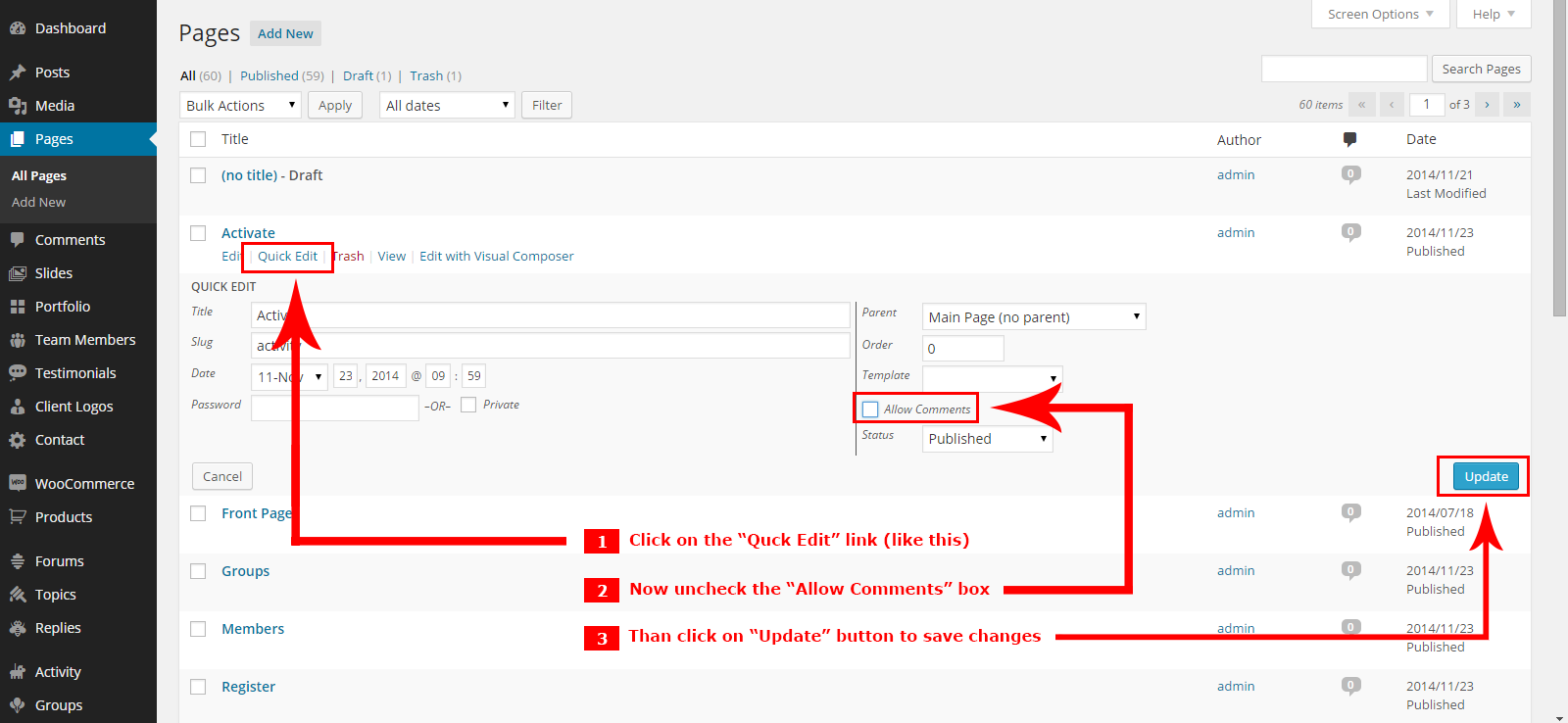
Here are steps to disable comments from new pages (so comments would be disabled on new pages too) :
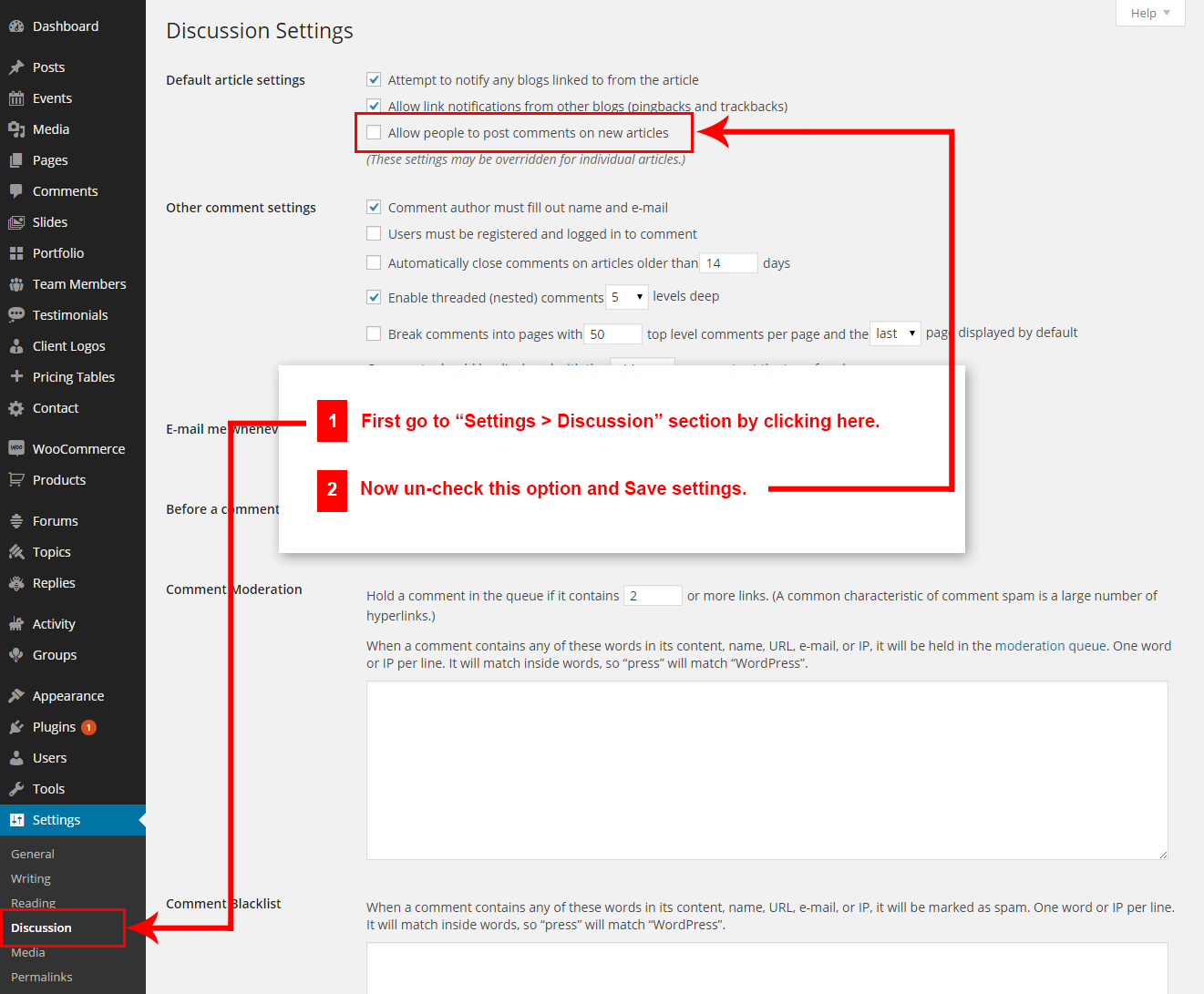
Q4: Message shows "The following plugin needs to be updated... : WPBakery Visual Composer" after updating the theme?

A4: The old version of Visual Composer is not compatible with WordPress v4.1 So we updated the plugin. So this message shows that you should update the Visual Composer plugin.
You can follow steps given below:
- First go to
Admin > Pluginssection. - Deactivate the WPBakery Visual Composer plugin:
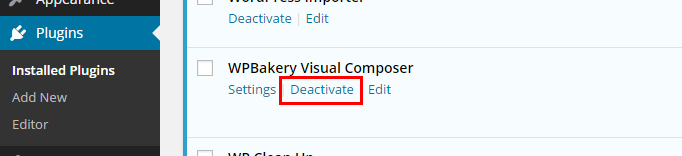
- Now, delete the WPBakery Visual Composer plugin:
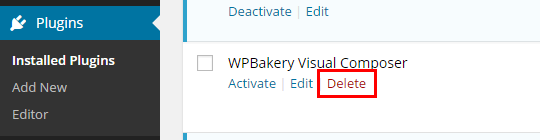
- It will ask you for conformation, just click on the "Yes, Delete these files" button to remove the plugin:
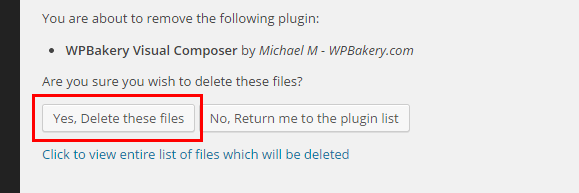
- Now the top message shows message to install the WPBakery Visual Composer plugin. Click on the Begin installing plugin link:

NOTE:- If this message shown above doesn't appear on your screen. Just go to Admin > Appearance > Install Plugins section and follow the steps below. - Now click install link
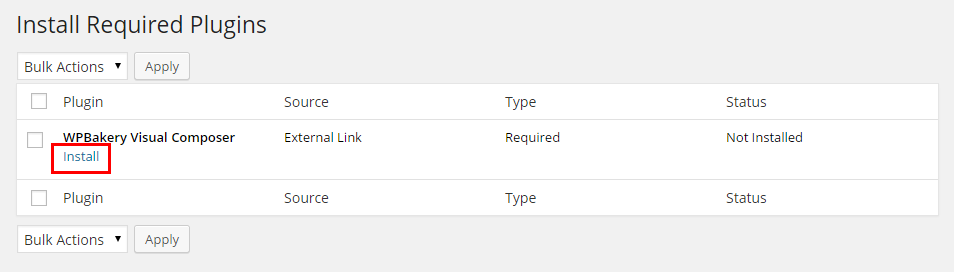
- Now you will see conformation message like this:
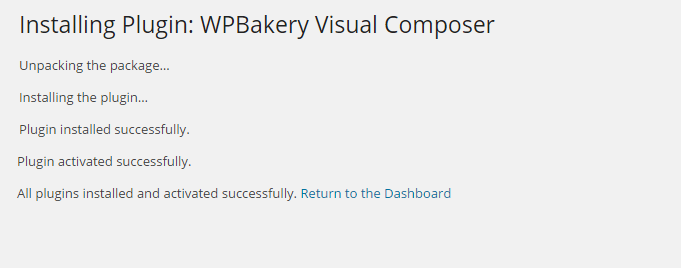
- Done
Q5: How to find Olinia theme Purchase Code?
A5: The purchase code is a code that verifies that you are a genuine buyer. Here are steps to find your purchase code:- To find your licence key/purchase code you need to log into your MOJO Marketplace account.
- Now go to Your Account > My Purchases > Find Olinia Theme from the list of purchased items. Copy the purchase code see screen shot below.
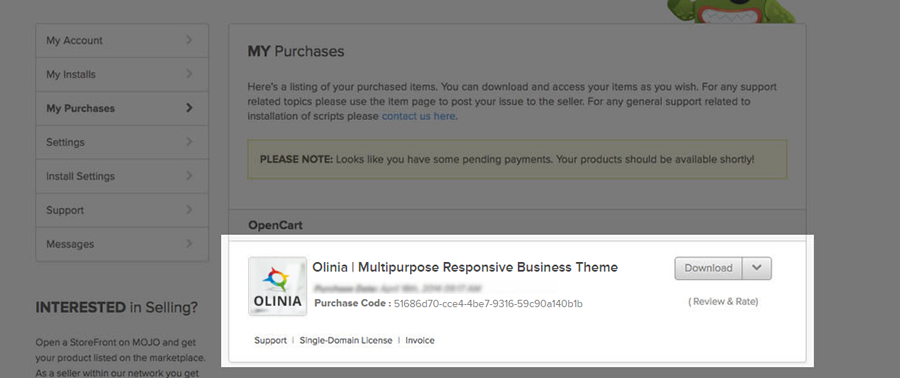
- Done
Q6: How to set responsive menu breakpoint (from which window size the menu will become responsive) ?
A6: You can set it from
Admin > Appearance > Theme Options > Menu Settings section. Just go to this section and select window size (or set pixel) under "Responsive Menu Breakpoint" option.Note: If you don't find the option than you are using old version of the theme. Please update the theme to the latest version to get this option.
The option will look like this: