- Getting started
- Installing Theme and Plugins
- Demo Content Installation
- Theme Options
- Sidebars / Widgets
- Setting the slider
- Setting the pages
- Setting the Blog
- Setting the Portfolio
- Setting the Team Members
- Setting the Testimonials
- Setting the Client's Logo
- One-page site
- Visual Composer
- Setting WPML Multi-Lanuage
- Translation
- Shortcodes
- FAQ
- Sources / Credits
Shortcodes
Shortcodes
Here are list shortcodes with options in our theme.
[tm-icon]
This shortcode can be used to show different icons.
Options:
package(required) : Add font package name here. Options are "fa", "lineicons", "entypo", "typicons" and "openicons". Also as this is required field, we request you to add fa as the font-awesome font is default in our theme.type: Add icon name here. There are so many icons to select. Also this depends on which package you selected. Click here to go to Font Awesome site to get list of icons with name (you must add "fa" in the "package" option).size: Add icon size here. Options are "tiny","small","medium","large" and "extra-large"align: Add alignment of the icon here. Options are "left", "center" and "right".bgcolor: If you like to set rounded border than set color of the box box. Options are "skincolor", "grey", "blue", "turquoise" ,"green", "orange", "red" and "black",
NOTE: - This shortcode is dependent on Visual Composer plugin for its icon. So if this plugin is not active only Font-awesome icons will work, other icons like "lineicons", "entypo", "typicons" and "openicons" will not get loaded.
Example usage:
[tm-icon package="fa" type="file" size="large" bgcolor="skincolor" align="center"][tm-icontext]
This will show text line (or paragraph) with icon
Options:
package(required) : Add font package name here. Options are "fa", "lineicons", "entypo", "typicons" and "openicons". Also as this is required field, we request you to add fa as the font-awesome font is default in our theme.icon: Add icon name here. There are so many icons to select. Also this depends on which package you selected. Click here to go to Font Awesome site to get list of icons with name.
NOTE: - This shortcode is dependent on Visual Composer plugin for its icon. So if this plugin is not active only Font-awesome icons will work, other icons like "lineicons", "entypo", "typicons" and "openicons" will not get loaded.
Example usage:
[tm-icontext icon="file" package="fa"]Welcome to our site[/tm-icontext][tm-wpml-language-switcher]
Shows language switcher of WPML plugin, Please note that you must installed WPML plugin to show language switcher. Also you can configure the dropdown settings from WPML plugin settings directly.
Options:
No Options
Example usage:
[tm-wpml-language-switcher][tm-current-year]
This will show the current year.
Options:
No Options
Example usage:
[tm-current-year][tm-dropcap]
This will show dropcap.
Options:
style(Optional) : This will add style to the dropcap. Options are "square", "rounded" & "round".color(Optional) : This will add style background-color to the dropcap. Options are "skincolor", "grey" & "dark".
Example usage:
[tm-dropcap]A[/tm-dropcap][tm-dropcap style="square"]A[/tm-dropcap][tm-dropcap color="skincolor"]A[/tm-dropcap][tm-footermenu]
This will show Menu. This shortcode created specially to show menu in footer area.
Options:
No Options
Example usage:
[tm-footermenu][tm-logo]
This will show the Site Logo.
Options:
No Options
Example usage:
[tm-logo][tm-site-title]
This will show the Site Title.
Options:
No Options
Example usage:
[tm-site-title][tm-site-url]
This will show the Site URL.
Options:
No Options
Example usage:
[tm-site-url][tm-site-tagline]
This will show the Site Tagline.
Options:
No Options
Example usage:
[tm-site-tagline][tm-skincolor]
This will show text in Skin Color.
Options:
No Options
Example usage:
[tm-skincolor]This text will show in skincolor[/tm-skincolor][tm-social-links]
This will show Social links set from Admin > Appearance > Theme Options > Social Links section.
Options:
No Options
Example usage:
[tm-social-links]