- Getting started
- Installing Theme and Plugins
- Demo Content Installation
- Theme Options
- Sidebars / Widgets
- Setting the slider
- Setting the pages
- Setting the Blog
- Setting the Portfolio
- Setting the Team Members
- Setting the Testimonials
- Setting the Client's Logo
- Visual Composer
- Setting WPML Multi-Lanuage
- Translation
- Shortcodes
- FAQ
- Sources / Credits
Theme Installation
Installing the theme
Assuming that WordPress website is already set (for setting up WordPress blog refer to WordPress set up documentation at http://codex.wordpress.org/Getting_Started_with_WordPress#Installation), the next step is to install the theme. There are 2 main ways to upload the theme:
Option 1: Via FTP client
Use an FTP client such as FileZilla, FireFTP or Cyberduck (if you are a Mac user) to connect to your hosting account. Navigate to where WordPress is installed and locate the /wp-content/themes/ directory.
Find the zip file called "olinia.zip" in downloaded file, unzip it and upload the folder to the folder /wp-content/themes/.
Note: Please make sure that the main files of the theme are contained within just one folder.
Thus, the right way to locate your theme files is for example /wp-content/themes/olinia/ but not /wp-content/themes/olinia/olinia/.
After all file uploaded, just go to Admin > Appearance and activate Olinia theme.
NOTE: Plesae note that the "ThemeMount Extras for Olinia Theme" is required plugin for this theme. So make sure you install that plugin after you install/activate the theme.
Option 2: Through the native WordPress theme uploader (not recommended due to big size of theme)
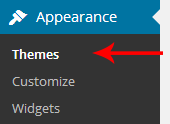
Select Appearance > Themes
Plugin Installation
Installing required plugins
After theme activation, you will get message to install some required plugin like this:

Now click on "Begin installing plugins" link and you will be redirected to "Install Required Plugins" page.
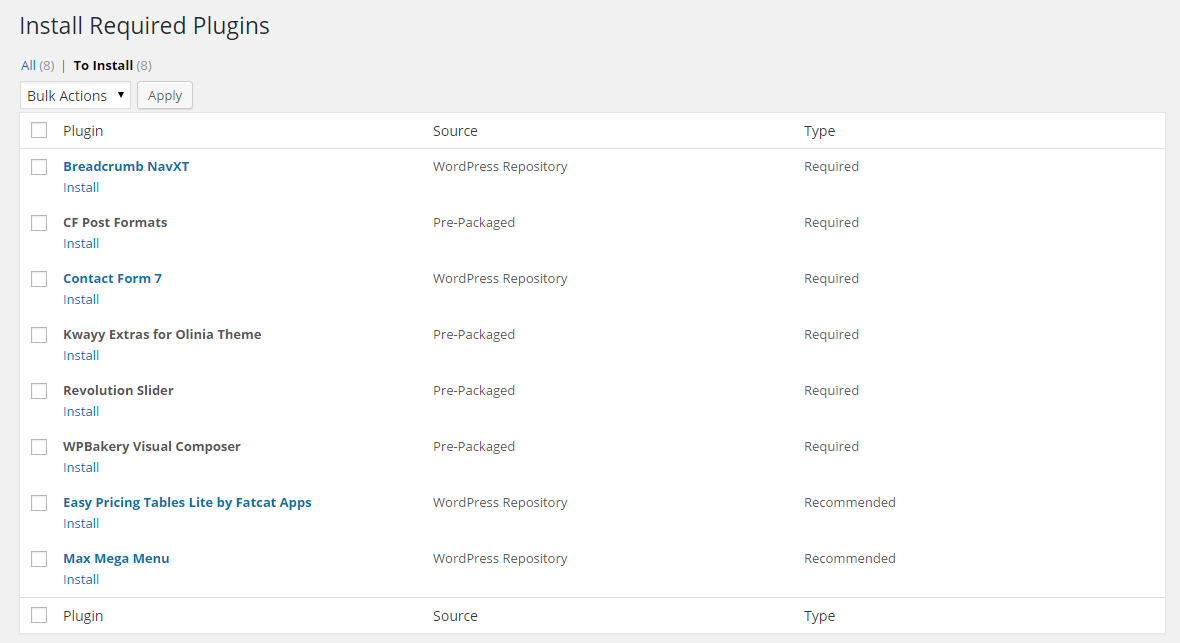
Note: Please make sure you install the ThemeMount Extras for Olinia Theme plugin as this plugin is required to make our theme fully working.
Click on "Install" link below each plugin name to install plugins. Also make sure you activate all plugins. Here are details of each plugin:
- Breadcrumb NavXT: This plugin generates locational breadcrumb trails for your WordPress powered blog or website. These breadcrumb trails are highly customizable to suit the needs of just about any website running WordPress.
- CF Post Formats: This will show you post format as tab view when creating new post for blog. This will help you to add different Post Format based posts.
- Contact Form 7: This plugin generates different contact forms easily.
- ThemeMount Extras for Olinia Theme: This is required plugin for this Olinia theme. This plugin contains Custom Post Formats so it will be available if you switch the theme.
- Revolution Slider: You can create attractive slider using this plugin. Help document for this plugin given inside the Olinia theme package.
- WPBakery Visual Composer: This will add drag-n-drop interface to create pages. Help document for this plugin given inside the Olinia theme package.
- Easy Pricing Tables Lite by Fatcat Apps: You can add Pricing tables using this plugin. We set unique interface for this plugin so it will look perfect with our theme.
- Max Mega Menu: This will add mega menu features so you can easily create menu menu from WordPress directly.